Uninstall Facebook: A Complete Guide to Removing the App and Regaining Your Privacy
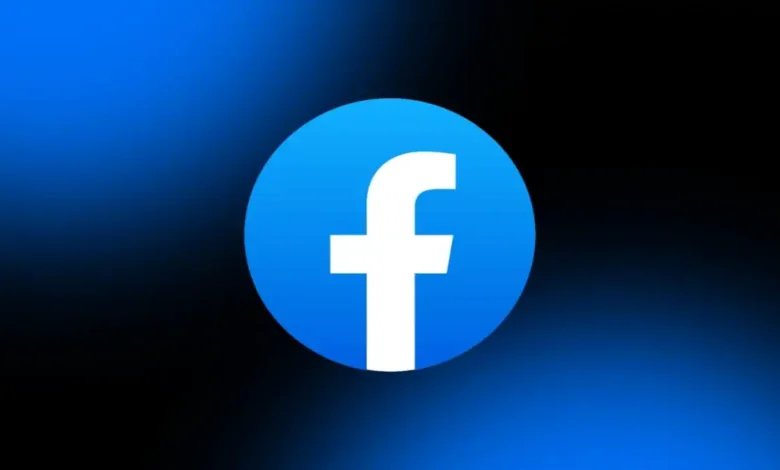
Uninstall Facebook In today’s digital world, Facebook has become a giant in social networking. It connects people, offers entertainment, and is a platform for businesses. However, not everyone is comfortable with Facebook’s privacy policies, the excessive notifications, or the increasing amount of data being collected. If you’re one of those people who has decided it’s time to uninstall Facebook and take a step back, you’re not alone. But before you completely say goodbye to Facebook, there are several things to know about how to uninstall it effectively, what happens when you do, and alternative options to stay connected in other ways. This article will guide you through every step, making sure you do it the right way.
Why People Choose to Uninstall Facebook
There are plenty of reasons why individuals decide to part ways with Facebook. For some, it’s a matter of privacy concerns, while others may just feel overwhelmed by the constant barrage of notifications and updates. The desire to unplug and reclaim some peace of mind is another popular reason.
Privacy and Data Collection Concerns
Privacy issues have become a hot topic when discussing Facebook. The social media giant has been known for its extensive data collection practices. With each post, like, share, and comment, Facebook collects detailed information about your activities and interests. This can feel invasive to many users. Many individuals are now questioning how much data they are willing to share with a platform that continuously gathers personal information to fuel advertising and algorithms. This growing concern has led to a rise in people seeking ways to protect their privacy, including uninstalling Facebook entirely.
The Overload of Notifications
Facebook’s constant stream of notifications can be overwhelming. Whether it’s someone liking your photo, tagging you in a post, or sending you a friend request, the notifications never seem to stop. For some, this can create an unnecessary distraction, impacting both personal time and productivity. The fear of missing out (FOMO) can cause people to remain glued to their screens, but this constant connectivity can eventually lead to digital burnout. For these reasons, uninstalling Facebook can help individuals regain control over their time and focus.
The Process of Uninstalling Facebook on Different Devices
Uninstalling Facebook may vary slightly depending on the device you use. Whether you’re on an Android or iPhone, or using a computer, there are simple steps to follow. Let’s break down how to uninstall Facebook across different platforms.
Uninstalling Facebook on an Android Device
For Android users, uninstalling Facebook is a straightforward process. Here’s how you can do it:
- Open Your Apps Menu: First, navigate to your home screen or app drawer where your apps are located.
- Find the Facebook App: Scroll through your apps until you locate the Facebook icon.
- Tap and Hold the Icon: Once you find the app, tap and hold the icon for a few seconds.
- Uninstall: After holding the app icon, you’ll see a trash can icon appear. Drag the Facebook icon to the trash can or select the “Uninstall” option that pops up on your screen.
- Confirm: You’ll be prompted to confirm the action. Tap “OK” to uninstall the app.
Once the app is uninstalled, you’ll no longer receive notifications from Facebook or have access to the platform directly on your device.
Uninstalling Facebook on an iPhone
For iPhone users, uninstalling Facebook follows a similar pattern. Here’s what you need to do:
- Find the Facebook App: Go to your home screen and locate the Facebook app.
- Tap and Hold the Icon: Press and hold the app’s icon until a menu appears.
- Delete the App: Select the “Remove App” option, then tap “Delete App” to confirm that you want to uninstall it.
- Confirm: You may be asked to confirm the deletion one more time. Select “Delete” to proceed.
Once deleted, the Facebook app will no longer be on your iPhone, and you won’t receive updates or notifications from the platform.
Uninstalling Facebook on a Computer
If you primarily use Facebook on your computer through a web browser, uninstalling the app is not applicable in the same sense. However, if you want to remove Facebook from your browser and stop logging in, you can do the following:
- Log Out: The first step is to log out of Facebook in your browser. Open Facebook and click on your profile picture in the top right corner, then select “Log Out.”
- Clear Your Browser History and Cookies: In most browsers, you can go to settings and clear browsing data. Make sure to clear your cookies and cache to prevent Facebook from automatically signing you back in.
Alternatively, if you are using a browser extension for Facebook, you can remove the extension from your browser settings.
Deactivating vs. Uninstalling Facebook
It’s important to understand the difference between deactivating and uninstalling Facebook. Many people might confuse the two, but they serve different purposes.
Deactivating Your Facebook Account
Deactivating your account means temporarily disabling your Facebook profile, but the data remains on the platform. It’s a good option if you want a break from Facebook but plan to return at some point. Deactivation allows you to hide your profile, remove your name from search results, and stop receiving notifications. However, Facebook still retains your information, and you can reactivate your account anytime by logging back in.
Uninstalling Facebook
Uninstalling Facebook removes the app from your device, but it doesn’t deactivate your account. It only means that you’re no longer able to access Facebook via that particular device unless you reinstall the app. If you decide to go a step further and fully delete your Facebook account, uninstalling the app is just one part of the process.
What Happens After You Uninstall Facebook?
Once you uninstall Facebook, the immediate effects are clear. You’ll no longer be able to access the app, and notifications will cease. However, if you simply uninstalled the app but didn’t deactivate or delete your account, your data and information are still stored on Facebook’s servers. This means your profile will still be visible to others, and you can still be messaged or tagged in posts.
Impact on Your Friendships and Social Interactions
For many, Facebook is a way to stay in touch with friends and family. Uninstalling Facebook might feel like stepping away from these relationships. However, it’s important to remember that Facebook is not the only way to stay connected. There are plenty of other platforms and apps that can serve as a replacement for keeping in touch with your loved ones, such as WhatsApp, Instagram, or even more traditional communication methods like phone calls and text messages.
Your Data Still Exists on Facebook
Uninstalling the app doesn’t mean your data is erased from Facebook’s database. If you wish to fully remove your data from Facebook, you’ll need to delete your account entirely. Deleting your account will permanently erase your profile, photos, and any other data associated with your Facebook presence. This process is more drastic than simply uninstalling the app, but it ensures that Facebook no longer holds any of your personal information.
Alternative Social Media Platforms After Uninstalling Facebook
If you feel like uninstalling Facebook, but still want to stay connected, there are plenty of alternative social media platforms available. Depending on your preferences, you might want to try one or more of the following:
Instagram is a popular photo and video-sharing platform owned by Facebook, but it offers a different experience. Instagram focuses on visual content and has a more streamlined, aesthetically-oriented user interface. It’s a great option for people who want to stay connected but without the clutter of Facebook’s feeds.
If you’re more into short posts and staying updated on the latest news, Twitter could be an ideal choice. The platform allows for real-time conversations and has a much faster pace compared to Facebook.
For professionals who want to maintain a digital presence, LinkedIn is a powerful platform for networking and job searching. Unlike Facebook, LinkedIn focuses on career development and professional connections.
Discord or Slack
For group chats and community engagement, Discord and Slack are popular platforms that let people communicate in real time. These are especially useful for people who want to engage in more focused communities.
How to Delete Your Facebook Account Permanently
If you’ve decided that uninstalling Facebook isn’t enough and you’re ready to delete your account entirely, here’s how to do it:
- Log In to Facebook: On a desktop browser, log in to your Facebook account.
- Go to Settings: Click on the downward arrow in the top right corner and select “Settings & Privacy,” then click “Settings.”
- Your Facebook Information: In the left-hand menu, click on “Your Facebook Information.”
- Delete Account: Click “Delete Your Account and Information,” then follow the prompts to permanently delete your Facebook account.
Keep in mind that deleting your account is irreversible. Facebook will give you a 30-day window to change your mind before your account is permanently erased.
Conclusion
Uninstalling Facebook can be a great way to take a break from the constant notifications, regain control of your privacy, or simply reduce your digital footprint. Whether you choose to uninstall the app, deactivate your account, or permanently delete it, it’s important to take a step back and consider how you use social media in your life. There are plenty of alternative platforms that offer different experiences, and it’s possible to maintain meaningful connections without Facebook. By following the steps outlined in this guide, you can ensure that you’re making an informed decision about your online presence.






 Afrikaans
Afrikaans Shqip
Shqip አማርኛ
አማርኛ العربية
العربية Հայերեն
Հայերեն Azərbaycan dili
Azərbaycan dili Euskara
Euskara Беларуская мова
Беларуская мова বাংলা
বাংলা Bosanski
Bosanski Български
Български Català
Català Cebuano
Cebuano Chichewa
Chichewa 简体中文
简体中文 繁體中文
繁體中文 Corsu
Corsu Hrvatski
Hrvatski Čeština
Čeština Dansk
Dansk Nederlands
Nederlands English
English Esperanto
Esperanto Eesti
Eesti Filipino
Filipino Suomi
Suomi Français
Français Frysk
Frysk Galego
Galego ქართული
ქართული Deutsch
Deutsch Ελληνικά
Ελληνικά ગુજરાતી
ગુજરાતી Kreyol ayisyen
Kreyol ayisyen Harshen Hausa
Harshen Hausa Ōlelo Hawaiʻi
Ōlelo Hawaiʻi עִבְרִית
עִבְרִית हिन्दी
हिन्दी Hmong
Hmong Magyar
Magyar Íslenska
Íslenska Igbo
Igbo Bahasa Indonesia
Bahasa Indonesia Gaeilge
Gaeilge Italiano
Italiano 日本語
日本語 Basa Jawa
Basa Jawa ಕನ್ನಡ
ಕನ್ನಡ Қазақ тілі
Қазақ тілі ភាសាខ្មែរ
ភាសាខ្មែរ 한국어
한국어 كوردی
كوردی Кыргызча
Кыргызча ພາສາລາວ
ພາສາລາວ Latin
Latin Latviešu valoda
Latviešu valoda Lietuvių kalba
Lietuvių kalba Lëtzebuergesch
Lëtzebuergesch Македонски јазик
Македонски јазик Malagasy
Malagasy Bahasa Melayu
Bahasa Melayu മലയാളം
മലയാളം Maltese
Maltese Te Reo Māori
Te Reo Māori मराठी
मराठी Монгол
Монгол ဗမာစာ
ဗမာစာ नेपाली
नेपाली Norsk bokmål
Norsk bokmål پښتو
پښتو فارسی
فارسی Polski
Polski Português
Português ਪੰਜਾਬੀ
ਪੰਜਾਬੀ Română
Română Русский
Русский Samoan
Samoan Gàidhlig
Gàidhlig Српски језик
Српски језик Sesotho
Sesotho Shona
Shona سنڌي
سنڌي සිංහල
සිංහල Slovenčina
Slovenčina Slovenščina
Slovenščina Afsoomaali
Afsoomaali Español
Español Basa Sunda
Basa Sunda Kiswahili
Kiswahili Svenska
Svenska Тоҷикӣ
Тоҷикӣ தமிழ்
தமிழ் తెలుగు
తెలుగు ไทย
ไทย Türkçe
Türkçe Українська
Українська اردو
اردو O‘zbekcha
O‘zbekcha Tiếng Việt
Tiếng Việt Cymraeg
Cymraeg isiXhosa
isiXhosa יידיש
יידיש Yorùbá
Yorùbá Zulu
Zulu